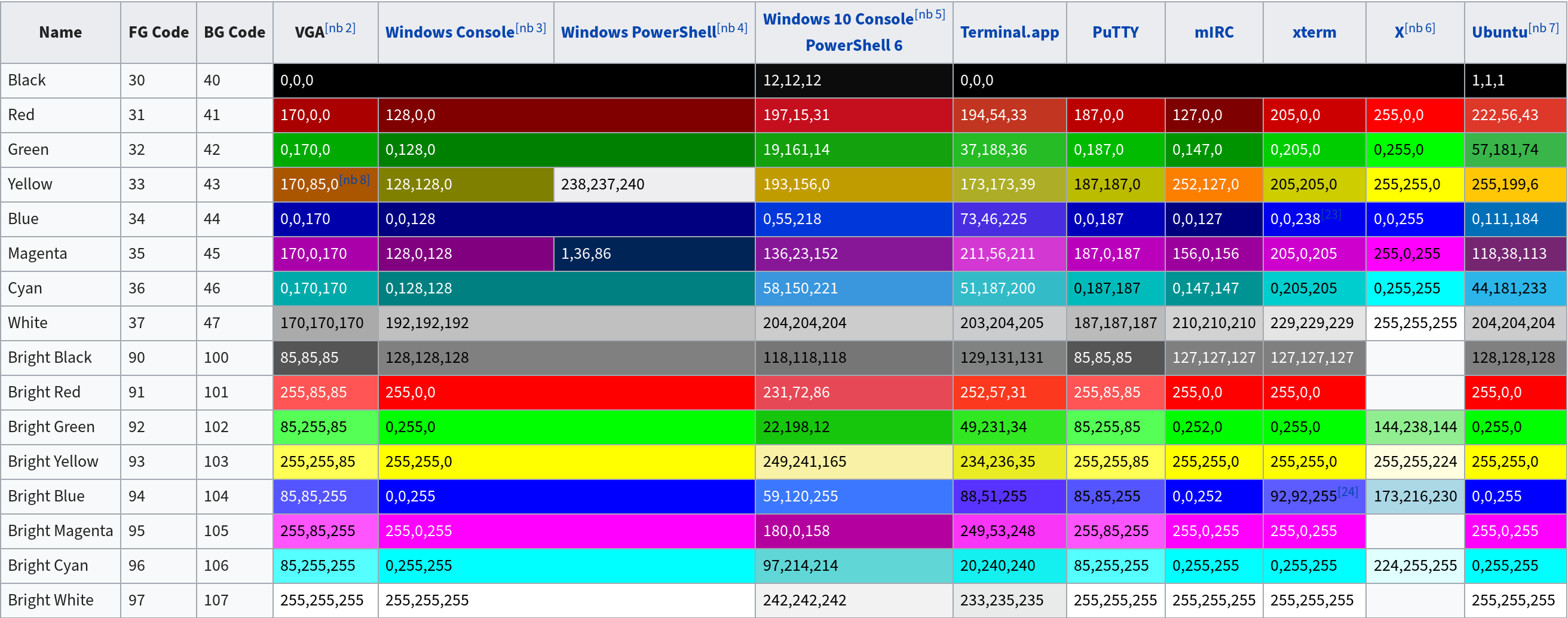We recently where locked out of an old HMC that is no longer supported
but had problems with an LPAR attached to it which we are trying to get
rid off so IBM where not very helpful to get us into it so I found the
below procedure somewhere on the internet and now tested it on V7R7.9.0
before I will do on the real system by installing the HMC code on a
VMware system - for that some hacks that are described at http://omnitech.net/reference/2013/05/01/installing-hmc-in-virtualbox/
where necessary I have lost the link to the procedure below so I am
putting it here in case somebody else needs it. I did not actually have
to follow the full procedure as init=/bin/rcpwsh prompted me to change
the hscroot password rather than dropping me into a shell and then
continued to fully boot at which stage I could just could log straight
back in.
Anybody familiar with Linux will probably be familar with this procedure
as it works on most linux distributions with init=/bin/bash. In case of
the HMC I just was not sure how locked down these devices where and
would I be challanged with encrypted filesystems and stuff like that....
Here we go:
1) Power off the HMC.
2) Power on the HMC, and as soon as the Loading grub message is displayed
quickly press the F1 key to get into grub.
The Grub menu will show one line with the text hmc.
3) On the Grub menu, select e for edit. The next GRUB screen is
displayed with two lines:
root (hd0,0)
kernel (hd0,1)/boot/bzImage ro root=/dev/hda2 vga=0x317 apm=power-off
Note: The root device can vary by model: hda2 C03, C04, CR2, and hdc2
for CR3.
4) Move the cursor down to the line starting with kernel. Select e for
edit.
Move the cursor to the right and append the following to the end of the
string:
V5.1.0 to V6.1.1: init=/bin/bash
V6.1.2 and later: init=/bin/rcpwsh
The final string will vary slightly by version and model:
kernel (hd0,1)/boot/bzImage ro root=/dev/hda2 vga=0x317 apm=power-off
init=/bin/rcpwsh
Press the Enter key to save the changes.
5) Press b to boot the changed selection.
This will boot to a bash shell on older HMC's - On newer HMC's this
willl prompt you for a new hscroot password after the kernel is loaded
and after changing the password it will continue to boot so you can skip
the next steps until step 9. You may want to choose a simple password as
the keyboard mapping may not match your locale if you are outside the US.
6) Verify root is mounted read/write. If not you may need to rmount it
with
mount -o remount,rw /dev/hda2 /
Note: The root device can vary by model: hda2 C03, C04; hdc2 for
CR2,CR3; sda2 for CR4.
7) Reset root and hscroot passwords. Run the following commands to reset
the passwords. The command will prompt the user to enter the new
password and a confirmation password. Any warning concerning the
password being too simplistic can be ignored.
Reset root password:
/usr/bin/passwd
Reset hscroot password:
/usr/bin/passwd hscroot
8.) Reboot the HMC (left ctl+left alt+del).
9) Log on as hscroot.
10) Immediately after logon, use the Web-based System Manager (HMC GUI)
or the chhmcusr